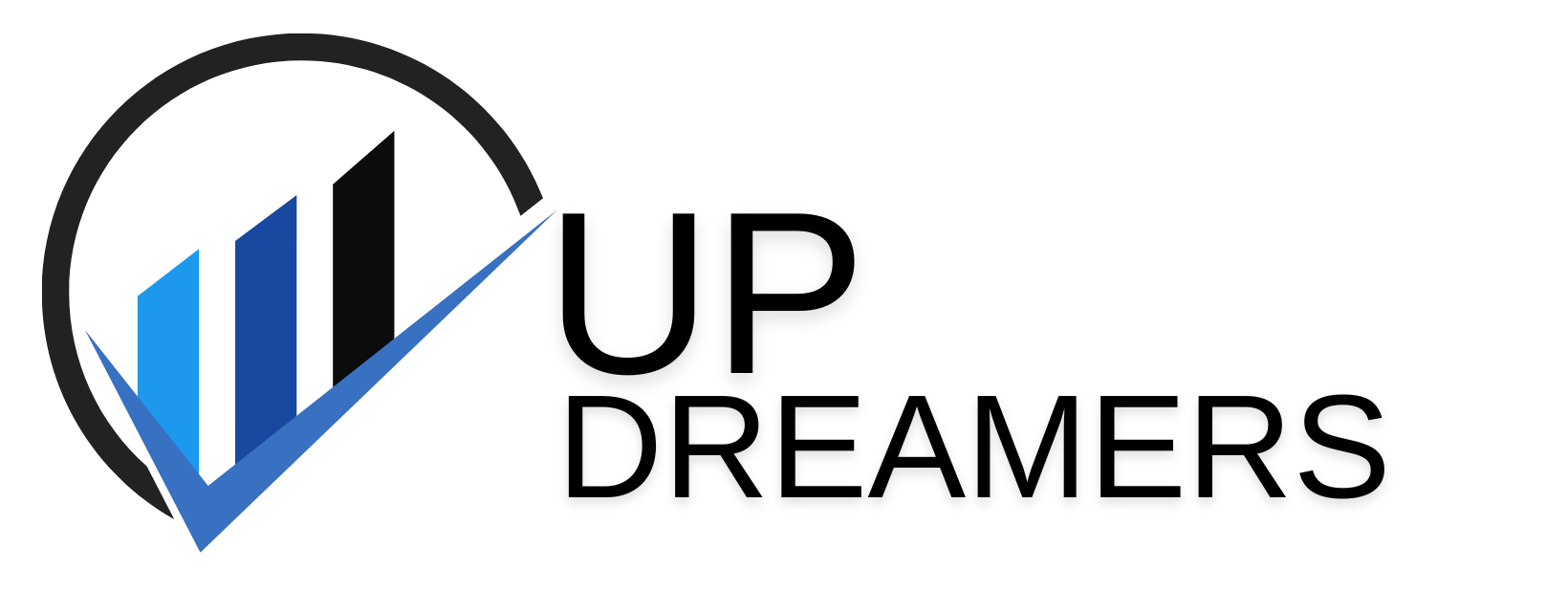The world of pixel art is a unique blend of nostalgia and modern creativity. From classic video games to trending indie titles, pixel art holds a special place in the hearts of many. If you’ve ever felt the urge to create your own pixel masterpieces, then nanaPaint 1.0 might be the perfect tool for you.
This beginner-friendly guide dives into everything you need to know about nanaPaint 1.0, from its features to creating your first pixel art project. So, grab your virtual paintbrush and let’s get started!
What is nanaPaint 1.0?
nanaPaint 1.0 is a free and straightforward pixel art editor designed specifically for Android devices. It boasts a user-friendly interface and a focus on creating pixel art with ease. With nanaPaint, you can create pixel art for various purposes, including:
- Game Sprites: Design characters and objects for your own games.
- Pixel Art Illustrations: Craft unique pixel art pieces to express your creativity.
- Pixel Art Remakes: Pay homage to classic video games by creating your own pixel art renditions.
Getting Started with nanaPaint 1.0
nanaPaint 1.0 is readily available for download on the APKPure app store [APKPure nanaPaint]. Here’s a quick guide on how to get started:
- Download and Install: Search for “nanaPaint” on APKPure and download the app. Remember, nanaPaint is currently only available for Android devices.
- Launch the App: Once downloaded, tap the “nanaPaint” icon to launch the application.
A Tour of the nanaPaint 1.0 Interface
nanaPaint’s interface is designed for simplicity. Let’s explore the key elements:
- Canvas: This is your primary workspace where you’ll create your pixel art.
- Color Palette: Here, you can choose from a wide range of colors to use in your artwork.
- Tools: nanaPaint offers basic tools like pencils, fill buckets, and erasers for pixel art creation.
- Zoom: Zoom in and out of your canvas for precise pixel placement.
- Layers (Optional): While nanaPaint 1.0 doesn’t have layers in its initial version, some resources suggest potential future updates including this feature.
Creating Your First Pixel Art Project in nanaPaint 1.0
Now that you’re familiar with the interface, let’s create a simple pixel art project!
- Choose Your Canvas Size: Tap the menu button (usually three dots) and select “New Canvas.” Here, you can choose the desired size for your artwork in pixels (e.g., 32×32, 64×64).
- Pick Your Colors: Select your primary and secondary colors from the color palette. Remember, pixel art often uses limited color palettes for a distinct aesthetic.
- Start Drawing: Use the pencil tool to place individual pixels on your canvas. Experiment with different shapes and lines to form the basic structure of your artwork.
- Filling and Erasing: Utilize the fill bucket tool to fill enclosed areas with a single color. Use the eraser to correct any mistakes or refine your artwork.
- Zooming In for Precision: Zoom in on your canvas for pixel-perfect placement, especially when working on small details.
- Saving Your Work: Once satisfied, tap the menu button again and select “Save Image.” Choose a filename and location to save your pixel art creation.
Tips for Pixel Art Beginners:
- Start Simple: Begin with basic shapes and gradually progress to more complex designs.
- Reference Existing Pixel Art: Look at classic video games or online pixel art communities for inspiration and reference points.
- Limited Colors: Embrace the charm of limited color palettes, often used effectively in pixel art.
- Experiment and Have Fun! Don’t be afraid to experiment with different colors, shapes, and techniques. Pixel art is all about expressing your creativity.
FAQs about nanaPaint 1.0
Here are some frequently asked questions about nanaPaint 1.0:
- Is nanaPaint free? Yes, nanaPaint 1.0 is a completely free app to download and use.
- Does nanaPaint have advanced features? nanaPaint 1.0 focuses on simplicity and might lack some features found in more advanced pixel art editors. However, it’s perfect for beginners to get started.
- Can I use nanaPaint on my iPhone or iPad? Currently, nanaPaint is only available for Android devices.
- Are there any tutorials for nanaPaint? While dedicated tutorials for nanaPaint might be limited, there are many general pixel art tutorials
Conclusion: Unleashing Your Creativity with nanaPaint 1.0
nanaPaint 1.0 is a fantastic gateway into the world of pixel art. Its user-friendly interface and focus on simplicity make it an ideal tool for beginners to create pixel art with ease. Whether you’re crafting game sprites, pixel art illustrations, or simply experimenting with a new creative outlet, nanaPaint 1.0 provides the perfect platform to unleash your inner pixel artist.
As you explore the world of pixel art, remember to start simple, have fun, and don’t be afraid to experiment. With practice and dedication, you’ll be creating stunning pixel art masterpieces in no time. So, download nanaPaint today and embark on your pixel art adventure!
Beyond nanaPaint 1.0:
While nanaPaint 1.0 is a great starting point, you might eventually crave more advanced features as your pixel art skills progress. Here are some options to consider:
- Advanced Pixel Art Editors: Explore pixel art editors like Aseprite (https://www.aseprite.org/) or GraphicsGale (https://graphicsgale.com/us/) that offer more features like animations and layers.
- Online Pixel Art Communities: Join online pixel art communities to connect with other artists, share your work, and get valuable feedback.
- Pixel Art Tutorials: Utilize online tutorials and resources to learn new pixel art techniques and refine your skills.
With nanaPaint 1.0 as your stepping stone and a dedication to learning, the exciting world of pixel art awaits!